Having seen the mnml theme shine on this site (and others ), and thus become aware of its excellence, the next logical step is to install it on your own blog.
MNML is installed in the same way as any other Ghost theme, but there are a few options to configure if you’re going to use some of the more advanced features.
Download & Install
First, download the latest verion of the theme from github. If you like the command line, you can do that with:
git clone https://github.com/curiositry/mnml-ghost-theme
Or, you can download the latest version as a .zip file if you prefer (this is the way to go if you’re using Ghost(Pro) hosting):
Assuming you have installed the Ghost blogging platform, and have somewhere to host it, using the mnml theme is very simple.
Just follow the guide for your chosen method of installation, either this guide for Ghost(Pro) or, or follow the instructions for switching themes if you’re hosting your blog elsewhere.
Configure Comments & Menu
Your blog is ready to go! That’s all you need to do for mnml to look great and perform wonderfully. However, if you want configure comments on your posts, or a menu for other pages, read on.
Comments
The mnml theme supports comments, and it’s easy to set up. Mnml uses the Disqus commenting platform: if you want comments on you blog, here’s what to do.
- Sign up for a Disqus account (it’s free)
- Click Add Disqus to Your Site, and choose a “shortname”
- Open
partials/comment.hbsand change thedisqus_shortnamevariable (on line 13) to be the shortname you picked. - On line 78 of
post.hbs, replace{{!>comments}}with{[>comments}}to include the comments partial you just edited.
I recommend changing the comment count text, which can be found on disqus.com under the setting tab on the admin page for your new shortname to look like this.
Menu
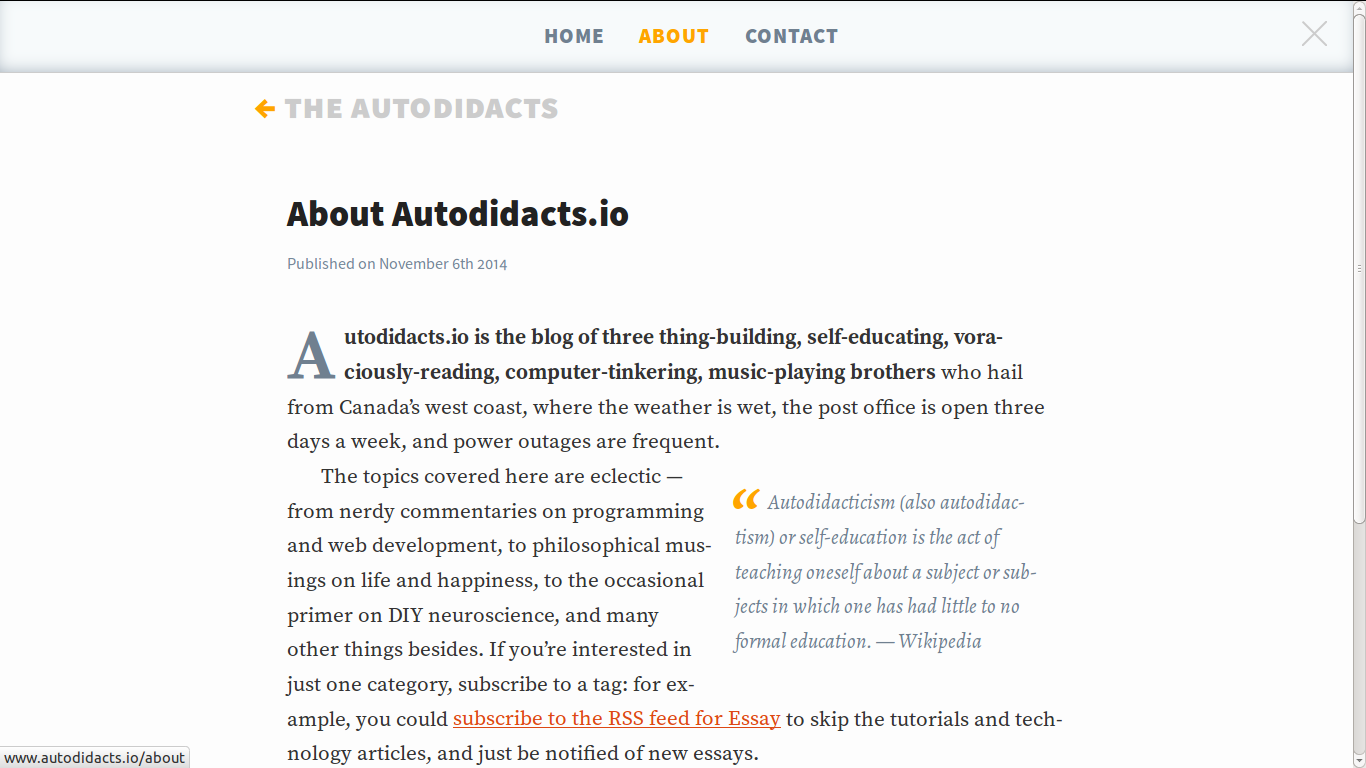
Mnml also supports a menu, where you can link to static pages or anything else you like. By default, menu.hbs has links to the homepage, /about, and /contact. Here’s how to set it up.
- Update the links in
partials/menu.hbsto what ever you want, or just create two static posts, one with the slugcontact, and the otherabout, which are the default links in the menu. - Uncomment the partial: replace
{{!>menu}}with{{>menu}}, on line 54 ofdefault.hbs